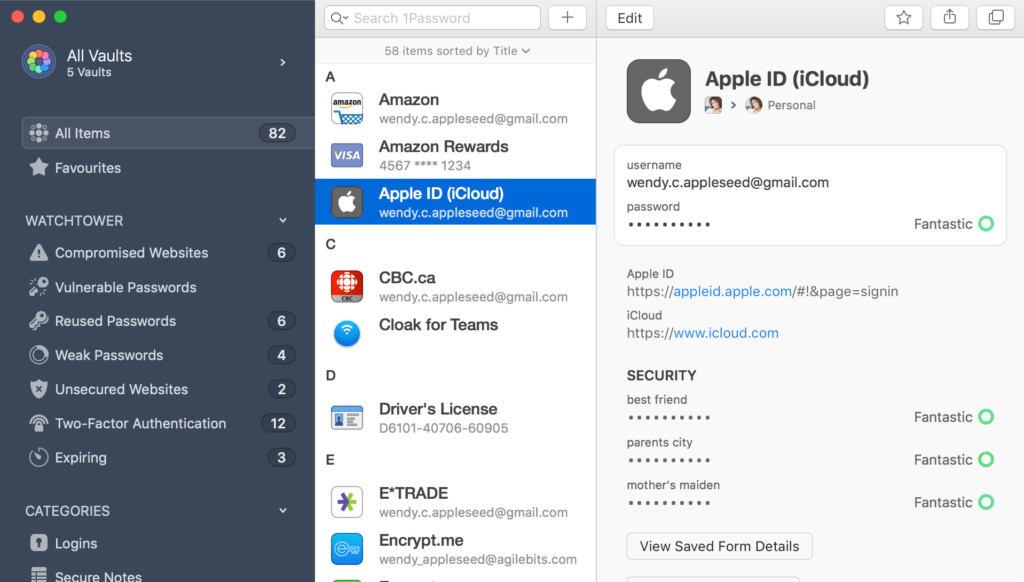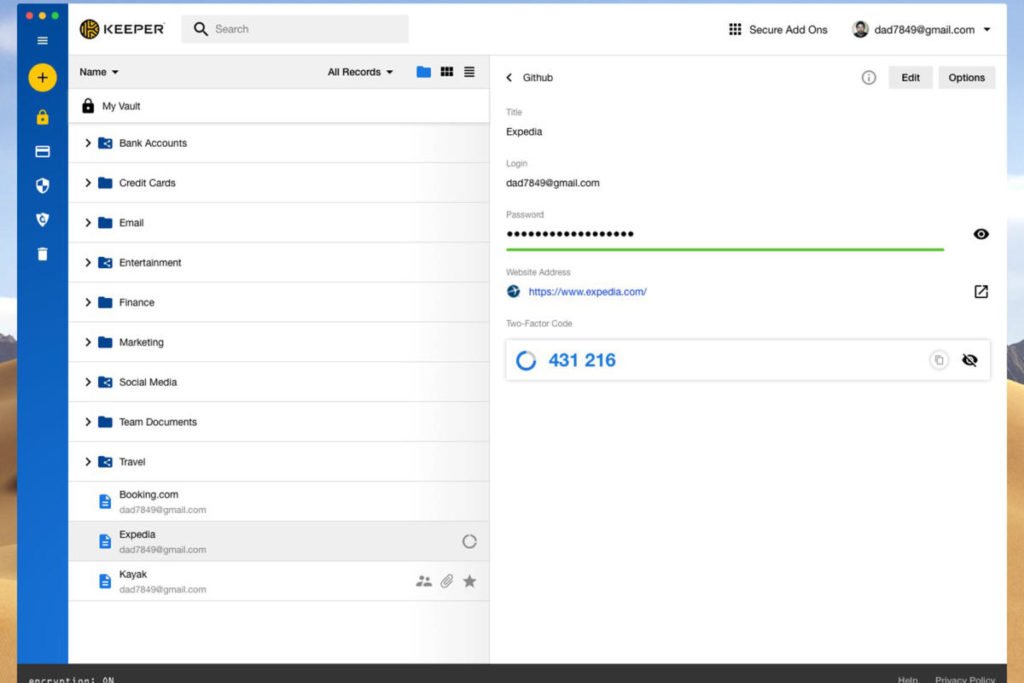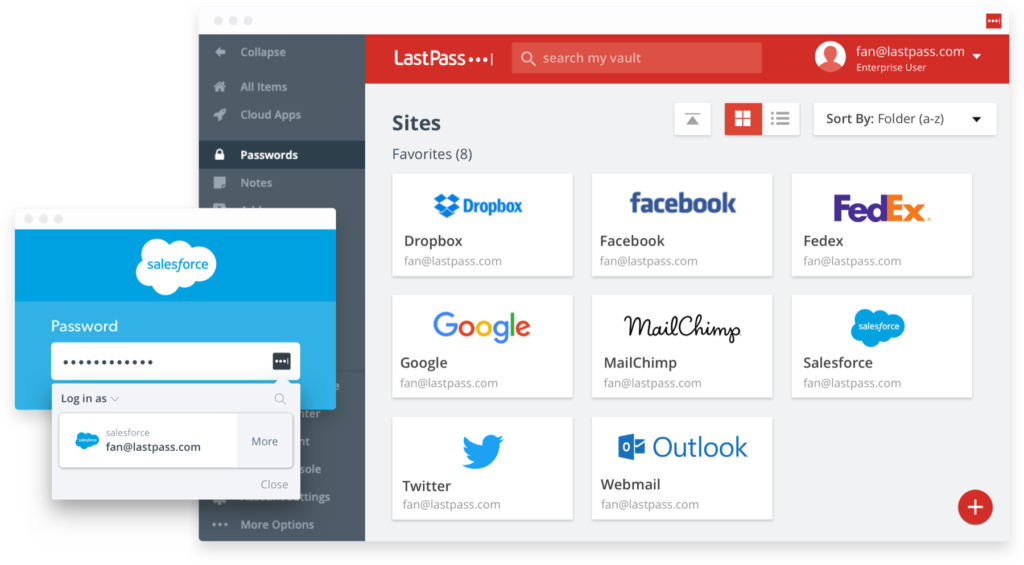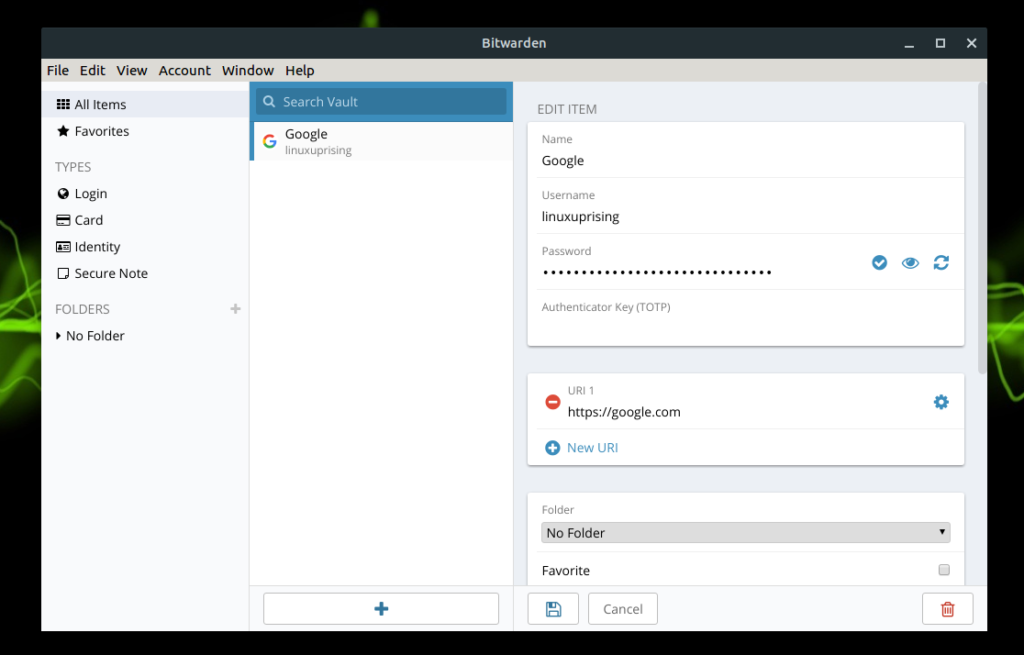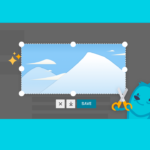Haven’t you considered using a password manager? Are you still using the same password for all your online services? That is pretty bad! What you need is a password manager that generates passwords and remembers them for you without the least effort.
And if you do not want a paid one, I will also recommend some free password managers.
Why do you need a program to save passwords and manage all your keys?
Every time you sign up for an online service, they ask you to enter a good password, every time you buy a computer, they ask you to create a login password, every time you sign up for an email service like Gmail you need a password to secure all your data. It is possible that you are using too simple passwords that hackers will be able to uncover with a little time and patience by brute force.
If you want to know if your users and online passwords have been hacked, it is best to go through pages likeHave I Been Pwned, where they have an impressive set,Collection #I, with email addresses and passwords that add 2,692,818,238 rows. In total, there are 1,160,253,228 unique combinations of email addresses and passwords. Spectacular… and dangerous if you’re on this list! You should change your password immediately.
That is why I am going to recommend the best password managers that you can use on your computer, smartphone or tablet, so that you never sign up for an online service with a password that is too short or too simple. There are free and paid password managers. The paid ones have more options.
Most use AES-256 bit encryption with PBKDF2 SHA-256, but then the implementation may change a bit, making the use of these managers more or less secure. I’m not going to get into the heart of encryption.
Which are the best password managers?
| Password Manager | Stands out for |
| 1Password | The best option in 2019. The best option for iOS and macOS. |
| Dashlane | The best option for a Windows PC. |
| Keepass | The best option for Linux. |
| Keeper | The best option for Android. |
| Lastpass | Completely online service. |
| Bitwarden | Free and paid version password manager. |
1. 1Password: the best option in 2019
- It has applications for Windows, macOS, Android, and iOS. In Linux, you can access using 1Password X (a browser extension).
- Secure and simple authentication when adding new devices.
- It offers two-factor authentication and online synchronization.
- It offers travel mode to protect your most sensitive passwords.
- Extensions for most browsers.
- Highly polished applications
- Price: $35.88 per year (possibility to buy a gift card to save something on the subscription).
1Password is my favorite and the one I have been using for a few years, first buying a license and now the annual subscription. It is really worth it. It is probably the password manager that best takes care of your passwords, even if they store them online, on their servers. Perfect for Mac and iOS. You have a free 30-day trial period.
I recommend the subscription option, but you can buy the licenses for your apps without a problem from their website. This will allow you to manage the pass synchronization between devices.
It has all the options you expect to find in a good password manager, including
- the possibility of storing your 2-factor passwords (such as Google Authenticator)
- insecure password auditor and security breach alerts on websites
- synchronization between all your devices
- access your passwords online (stored securely and encrypted with a password that only you know).
How does 1Password protect your passwords?
- Master Password: It is the password you use to unlock your vault, it is also used for encryption. Only you know your Master Password.
- Secret Key: This is a unique 128-bit identifier, generated locally. Only you have your Secret Key.
- Secure remote password: A Zero-knowledge protocol that encrypts all network traffic. Verifies the authenticity of the remote server before sending your information via TLS/SSL.
One of the highlights of 1Password is its “travel mode”, which allows you to remove all passwords except a certain set of passwords included in a vault, special for travel.
You can also select the data center where you want to save your passwords, something that Keeper also has.
WebCrypto
1Password is the only password manager currently using WebCrypto, the standard that offers direct access to the secure random number generator of the system so that for the first time it is possible to achieve secure cryptography in the browser.
The1Password security modelis one of the most robust that exists:
- Inviolable and authenticated encryption using the AES-GCM mode
- Brute force protection using PBKDF2-HMAC-SHA256
- Safe way to share vaults using asymmetric cryptography
- Creation, derivation, and key division techniques
2. Dashlane
- It has a free version
- Applications for iOS, Android, Windows, Mac
- Includes VPN
- Price of $39.96 per year
Another really good option with applications for iOS, Android, Windows, Mac isDashlane.It also offers website hacking alerts, in case you have to change the password in a hurry. You can import passwords from other managers such as 1Password, RoboForm or LastPass.
You can choose not to store your passwords on their servers, but you will lose synchronization. It includes VPN protection. The only downside is that its price is high.
You will also be able to create secure documents and notes, and of course generate strong passwords.
3. Keeper
- Has a trial version
- Programs for iOS, Android, Windows, Mac
- Price: $29.99 per year
Keeper also supports fingerprint authentication or facial recognition and your records can be shared with someone who has a Keeper account (if anything happens to you): it offers the possibility of adding up to 5 emergency contacts to grant access to the store in case of emergency or death.
You can import data from 1Password, Dashlane, EnPass or LastPass. It supports two-factor authentication and can fill in forms.
You can select the data center where you want to save your passwords, something that also has 1Password. Save a record history of your passwords.
4. LastPass
- Has a free version
- Programs for iOS, Android, Windows, Mac, Linux
- Price of $24 per year for the paid version
LastPass is another option that has been around for a long time (they were bought in 2015 by LogMeIn). It includes 1GB of secure online storage for your personal documents, and the only thing that can show us is that lately they have risen in price a lot, although they are not the most expensive.
They offer a free version with part of the features of this password manager (you will not have 1GB of storage, emergency access, the possibility to share passwords, etc.)
It is a completely online service and they do not offer options to store your passwords a local vault. It is also able to automatically change for you the passwords that have been hacked.
5. Keepass: free password manager
- Totally free and Open Source program
- Programs for Windows and with the possibility of using other systems with unofficial clients
Keepass is a completely free option and in which you will always have all the control. It supports two-factor authentication, it has many import options. The design of the app is not a strong point.
If you have Windows, it is one of the best options and otherwise, you can use the apps that have ported to other systems. It may not be the friendliest option for newbies, but it costs you nothing.
6.Bitwarden
- Free and Open Source
- $10 per year for the paid version
- Applications for Windows, Mac, Linux, Android, iOS
Bitwarden is a newcomer, but it is one of the best free options as a password manager. It has a free plan and a very cheap premium plan with some extras.
Unlike Keepass, it officially offers apps for all systems: Windows, Mac, Linux, Android, iOS, and the possibility of online storage. You have options to import passwords.
The paid plan offers 1GB of online storage, checking of insecure passwords, TOTP by key, and priority support. The free plan is limited to the creation of 2 collections of passwords and the possibility to share them with 2 users.
Conclusion: which password manager is better
It’s complicated. I’ve been using 1Password for many years and have never had any problems with them, so I recommend (especially if you have a Mac or an iPhone/iPad: the apps are safe very reliable).
But you may not need all your options and with one of the free password managers, you have enough. Quantify your needs are and the importance of your passwords and documents.
If you need a free password manager, you can try Bitwarden or Keepass, but I would recommend that you give 1Password a chance (it has a 1-month free trial).
The best password manager by operating system?
Well, in this case, I will make the following recommendations:
- Best password manager for a Windows PC:Dashlane. It works really well on Windows.
- Best password manager for MacOS and iOS (iPhone): Without hesitation a moment 1Password. It is the best option for Apple operating systems. The application is very polished.
- Best password manager for Linux: Keepass is the best option, although you can also consider using 1Password and its 1Password X extension.
- Best password manager for Android: In this case, the best thing you can do is give Keepera chance.
What does a password manager do?
Basically you will have to install a program on your computer, or an app on your smartphone or tablet. This app will manage all your passwords in a secure and encrypted place. Browser extensions can also be installed to fill in the login fields easily and immediately on the web pages.
The first thing you have to do is put all your current passwords in the password manager.
Most of them will give you the option to discover which ones have been hacked or which are weak passwords that need to be changed. For example, 1Password offers this option both in your desktop programs and by accessing the online account.
From the moment, you have the program installed and the browser extension. Every time you register on an online page, you can automatically generate a completely secure password that will be saved in your password manager. They will give you a measure of the strength of the password and you can improve or use it like that.
With paid password managers, you can also do many other things, such as storing your important documents online, fully encrypted, or even fill out web forms quickly and easily.
Security of these systems?
Normally you access your saved passwords using a single password or Master Password that must be saved as gold on a cloth. Many offer 2-step authentication and other security phrases. All data is encrypted securely, but you have to keep in mind that each service adopts its own measures, and some are better than others.
Some systems offer the possibility of creating a file to leave as a legacy in case something bad happens to you, or even share your data with safe contacts.
There are options like Dashlane that even offer you a VPN that encrypts your communication and protects your passwords online.
And, best of all, many paid password managers have apps for Android and iOS that allow you to access your passwords via fingerprint or Face ID. It is the most comfortable option!
Free password managers offer an advantage: you do not have to pay for them, but some have their limitations, such as the number of passwords you can store or simply do not let you synchronize your passwords between several devices – something that for many people is very important.